Google Pay is one of the most used UPI apps in India. It is very useful and can be used for transferring money, paying bills, mobile recharging, etc. Paying MSEB electricity bills also possible through google pay. To do MSEB bill payment through google pay, you should install the app on your mobile device, register your account and link your bank account first. After completing the preliminary things, you can pay your Mahavitaran bill through the Google Pay app.
Installing Google Pay App
Downloading and installing google pay app is like installing any other apps available in the Google play store. You can use the below link to download and install the Google pay app.
Google Pay Cashback Offer
If you are a first time Google Pay user, you will get Rs.21 cashback after doing your first payment. For receiving the cashback, you need to enter a referral code. Use referral code lx6v7 to get this cashback.
MSEB Bill Payment Through Google Pay App
First of all, open Google pay app and log in to your account using your google pin. after logging in, you can see a screen similar to this,
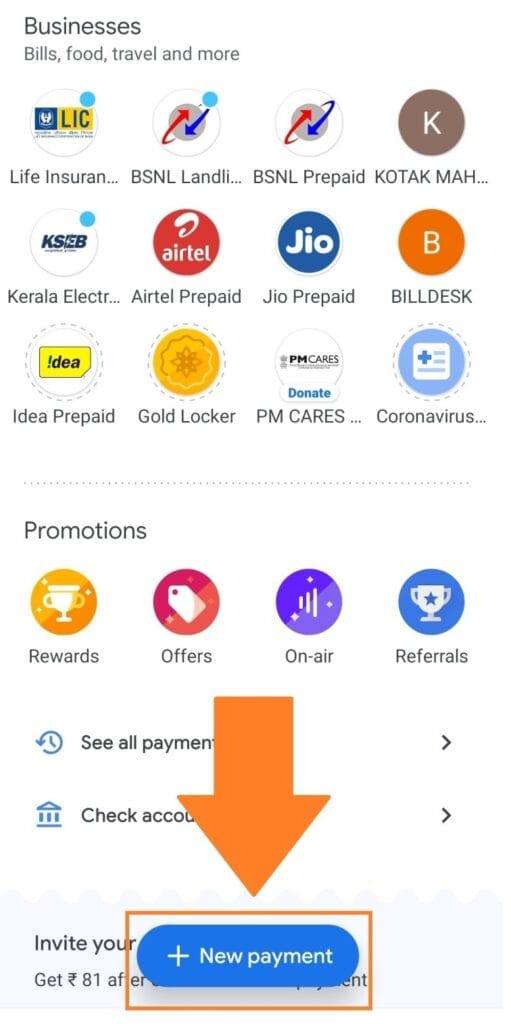
For making the MSEB bill payment, tap on the New Payment button.
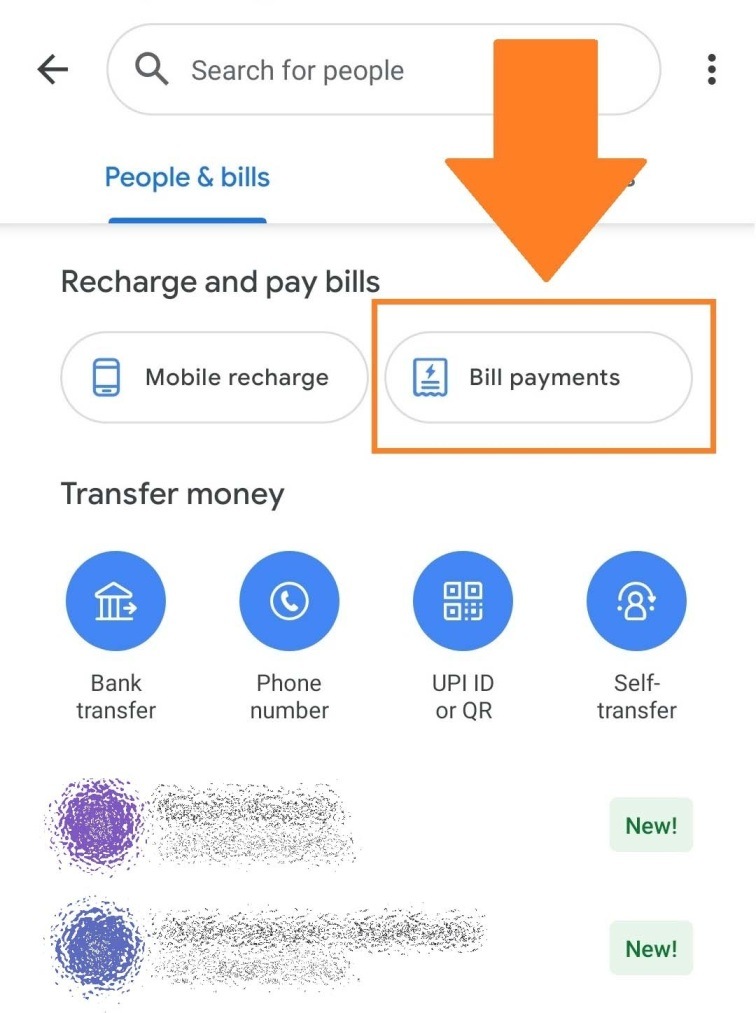
On the next screen, tap the Bill Payments button.
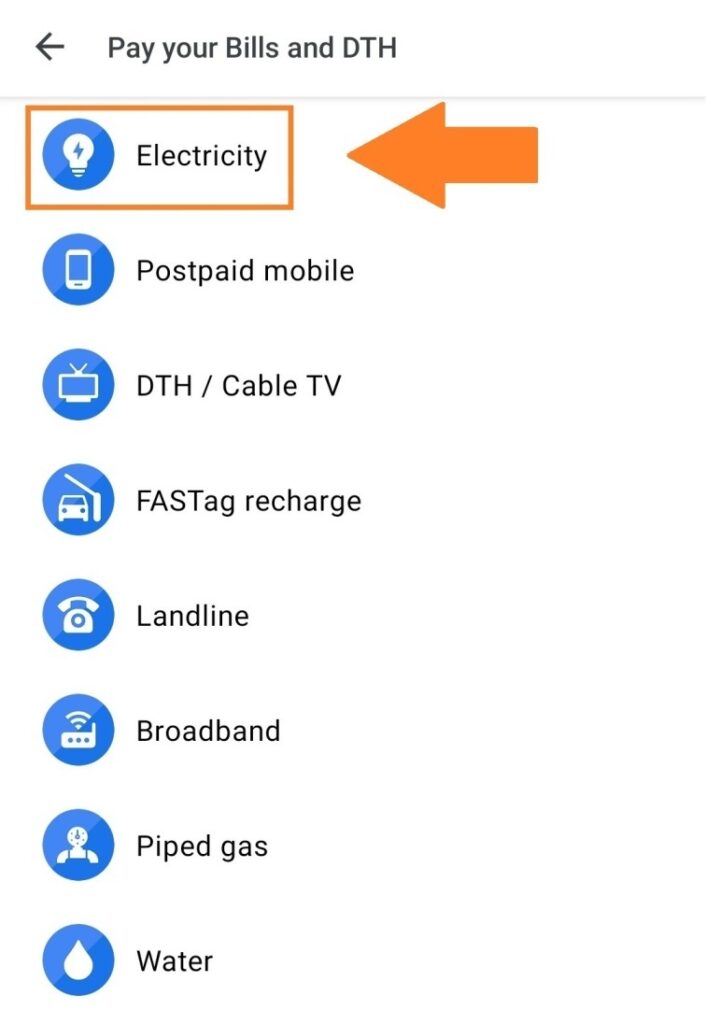
Select Electricity from the next screen, then select Mahavitaran – Maharashtra Electricity (MSEDCL) from the list.
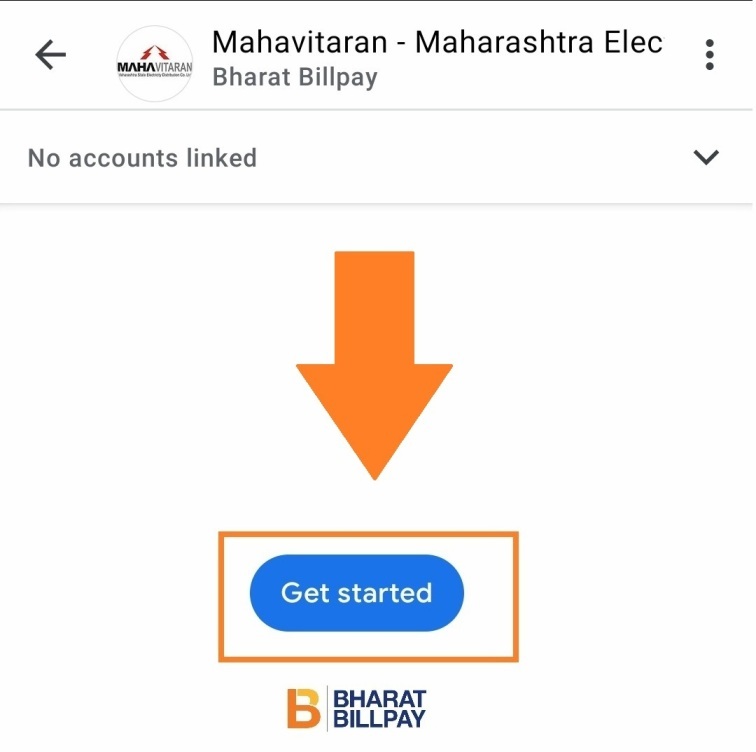
For making the payment, you need to your MSEB account first by entering your consumer number. To link your consumer number, tap on the Get Started button.

Type your consumer number, billing unit code (BU code), and an account name to identify it, then tap the > button on the bottom.
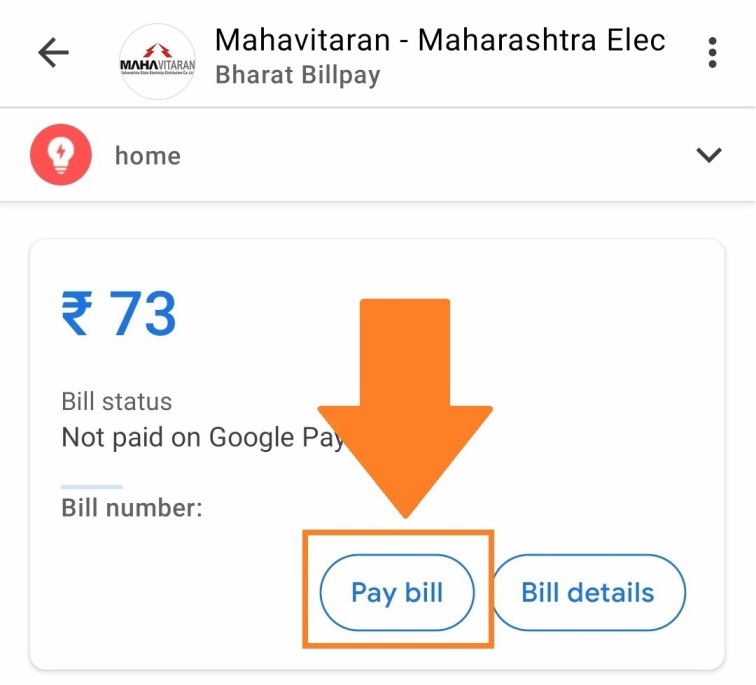
After linking your account, a bill payment screen will appear. You can see your due amount and bill number on this screen. To continue with paying the bill, tap on the Pay Bill button.
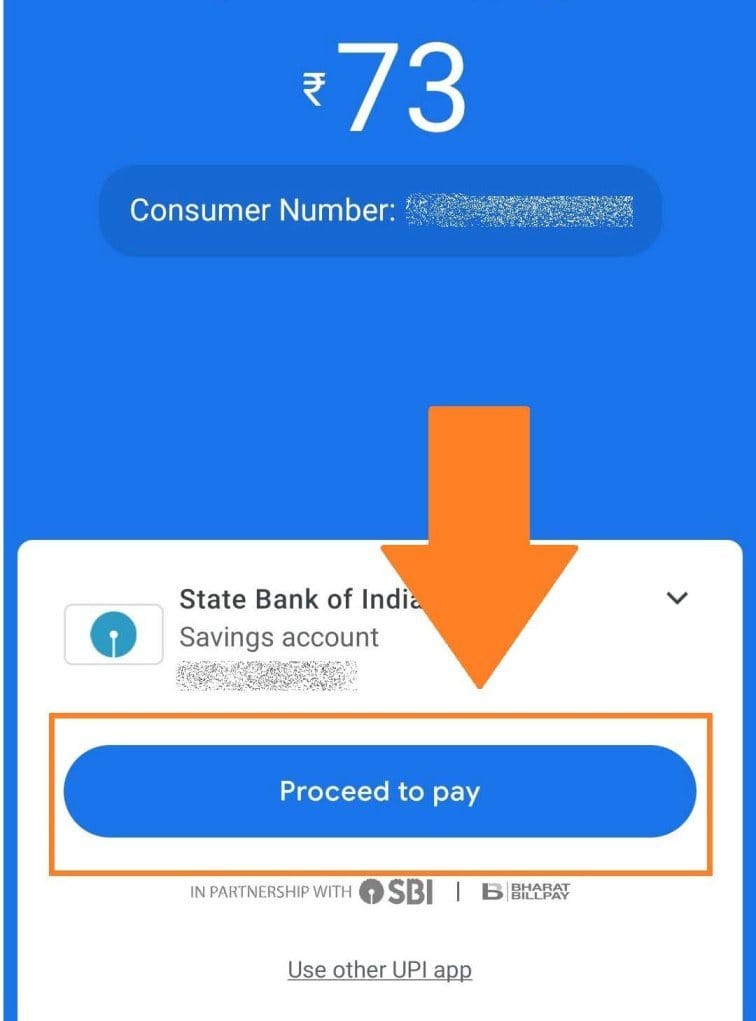
The next one is a confirmation screen, you can select your payment method from here. After selecting the desired payment method, tap on Proceed to pay. It will redirect you to the Unified Payments Interface (UPI). Fill up your UPI pin and complete the transaction.


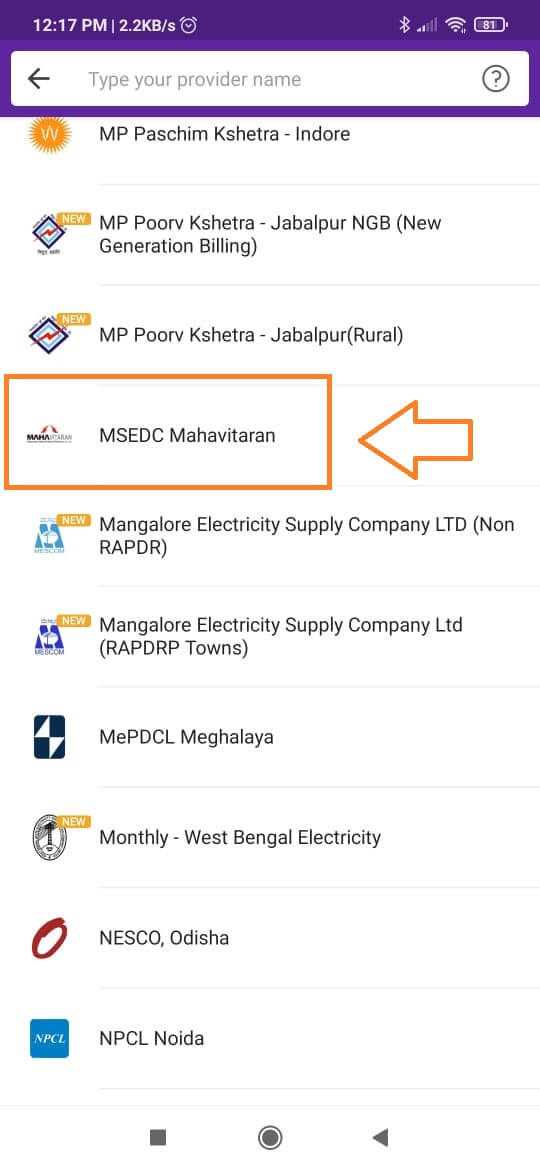
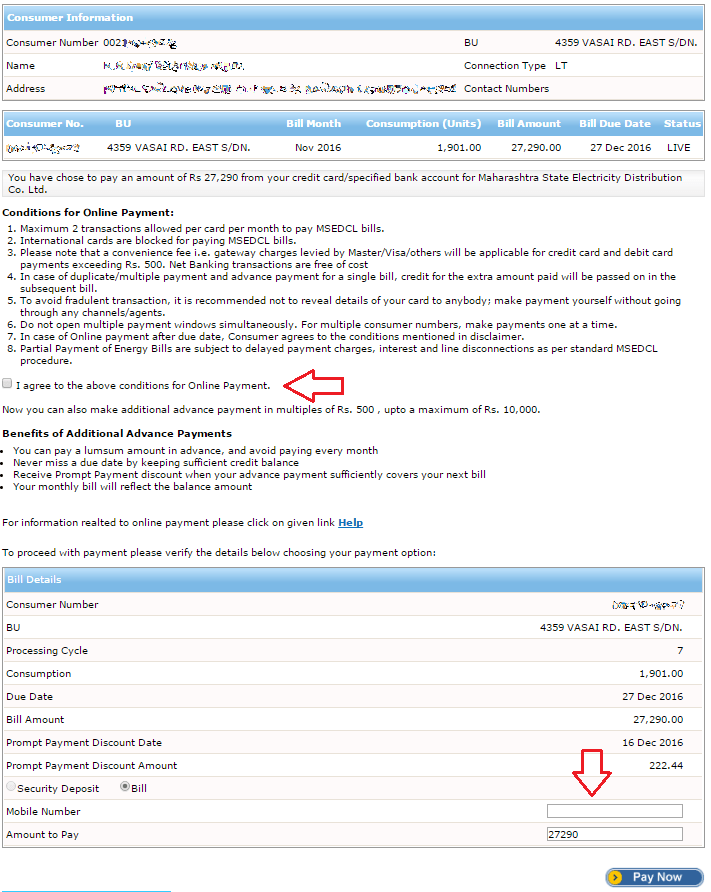
I pay a bill by using Qr code and next bill not show that payment
To home I complane for refund
I pay by using google pay Qr code that payment not show in next month bill